How to make a form using a computer
In daily life and work, tables are a very practical tool that can help us organize data, compare information, and perform data analysis. Whether you are a student, working professional or freelancer, it is very important to master the skills of using a computer to create forms. This article will introduce in detail how to use a computer to create tables, and attach relevant structured data to help you get started quickly.
1. Common tools for making forms using computers
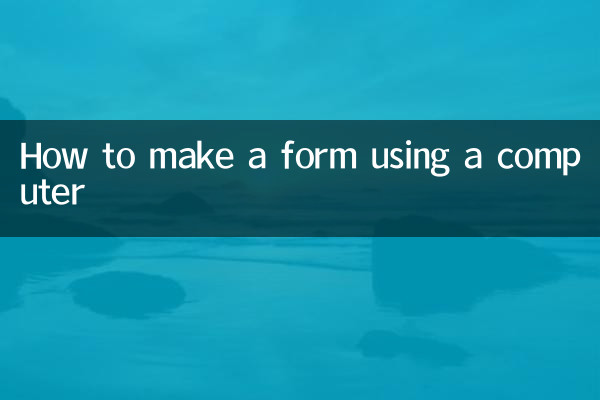
Currently, there are a variety of software on the market that can be used to create tables. The following are several common tools and their characteristics:
| Tool name | Applicable scenarios | Advantages | Disadvantages |
|---|---|---|---|
| Microsoft Excel | Data analysis, complex calculations | Powerful function, supports formulas and charts | Paid software, higher learning cost |
| WPS form | Daily office, simple data processing | Free version available with user-friendly interface | Premium features require payment |
| Google Sheets | Online collaboration, real-time sharing | Free, supports multi-person editing | Depends on the network, the function is relatively simple |
| Numbers (Mac) | Apple users, beautiful design | Simple interface and rich templates | For Apple devices only |
2. Basic steps for making forms using computers
No matter which tool you use, the basic steps for creating a table are roughly the same. The following is the detailed operation process:
1. Open spreadsheet software
First, open the spreadsheet software of your choice (such as Excel, WPS spreadsheet, etc.). If you are using it for the first time, you may need to create a new file.
2. Design table structure
In a table, rows and columns are the basic building blocks. You can design the number of rows and columns of the table according to your needs. For example, a simple student grade table might contain three columns: name, subject, and score.
3. Enter data
Enter the required data in the cells of the table. You can click on a cell and type directly, or copy and paste data from another file.
4. Format the table
To make the table more beautiful and easier to read, you can adjust the font, color, alignment, etc. Common formatting operations include:
| Operation | function |
|---|---|
| Merge cells | Merge multiple cells into one, often used for headers |
| Adjust column width and row height | Make table content clearer |
| Add border | Highlight table structure |
5. Use formulas and functions
If you need to calculate data, you can use the formulas and functions provided by spreadsheet software. For example, in Excel, use=SUM(A1:A10)The sum of cells A1 to A10 can be calculated.
6. Save and share
After completing the form, remember to save the file. You can choose to save it locally or upload it to the cloud (such as Google Drive or OneDrive) for easy sharing with others.
3. Common problems and solutions
During the process of making the form, you may encounter some problems. Here are a few common problems and their solutions:
| question | Solution |
|---|---|
| The table content is not fully displayed | Adjust column width or row height, or reduce font size |
| Formula calculation error | Check whether formula references are correct |
| Unable to save file | Check file format or storage space |
4. Summary
Using a computer to create forms is a very practical skill that can bring great convenience whether in study, work or daily life. Through the introduction of this article, you have learned about commonly used form tools, production steps, and solutions to common problems. I hope this content can help you quickly master form making skills and improve efficiency.
If you have other questions about table creation, you can refer to the official tutorials of the relevant software or search for more resources online. With the accumulation of practice, you will be able to use table functions more skillfully and complete more complex data processing tasks.

check the details
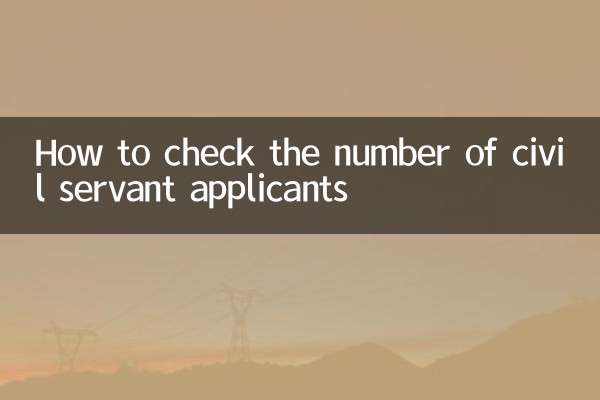
check the details